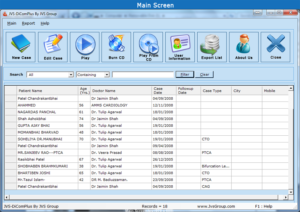Every cardiologist does challenging cases in his/her life and keeps the case details & dicom cd with themselves for displaying it in future conferences or using it for presentations.
The major problem faced by these people is on how to maintain multiple cases CD in an organized way to find right CD when required. They also face problem in converting dicom files to images / avi for putting them in their presentations.
JVS-DiComPlus is solution to all of above problems. It is Worlds 1st Dicom CD manager on disk drive.
Here is how it works :
1. Once you have purchased JVS-DiComPlus disk, you can plug it into USB port of any windows system.
2. After plug-in, you can start the JVS-DiComPlus software which comes inbuilt on the JVS-DiComPlus disk drive.
3. If your system allows autorun, JVS-DiComPlus will auto start as soon as you insert the disk into USB port.
To start the software, open the external disk drive from windows explorer. Click on JvsdiComPlus.exe (Application file).
4. You will see below main screen of JVS-DiComPlus when it is successfully started.
5. To add new case
A Insert your dicom CD into the CD drive.
B Click on New Case button. Clicking New case will open below window with message asking you to start copying files.
C Click yes to start copying.
D Be patient while files are being copied. It may take some time depending upon size of dicom files the disk and your computer speed.
E While files are being copied, you are free to enter clinical details of the case on new case screen.
F When file copy is completed, CD will auto eject.
G Click on save button to save your case on the drive.
6. To Play case cd from disk drive
A Select the case in the list.
B Click on Play button. It will open JVS-DiComPlus Dicom viewer.
C You can view dicom cd in the viewer.
D You can also export dicom files to jpeg and export files to avi from the viewer.
E Close Dicom viewer when you are done.
Isn’t it simple to store your dicom cd’s NOW?